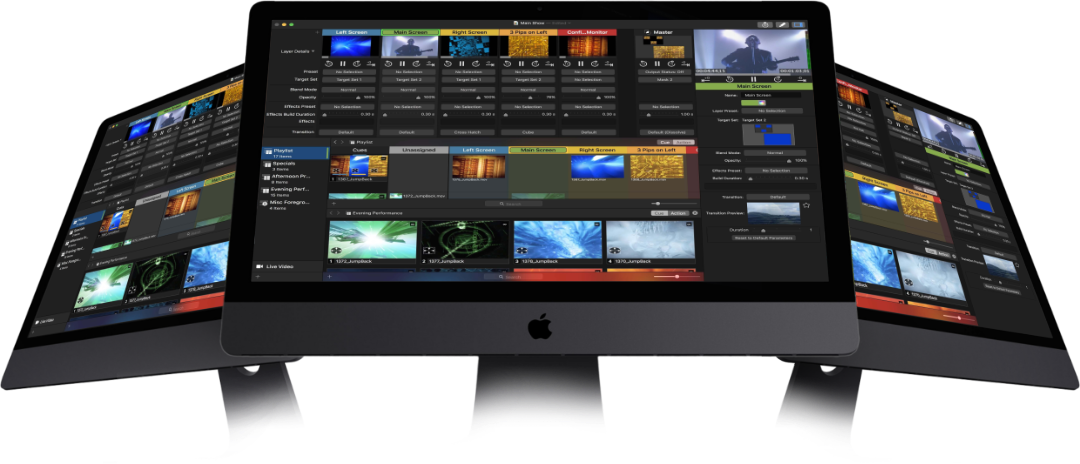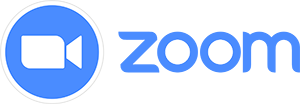For over a decade PVP has been powering multi-screen playback and video effects for live events and fixed installations, many times feeding video to expensive dedicated hardware (such as screen control systems) for further manipulation. We set out to see if we could make a single product that would provide the tools needed for many productions when the complexity of more expensive solutions is unnecessary. That is the vision realized with PVP3.
Live Production or Fixed Installation


Map What You Want.
Where and When You Want It.
PVP3 is a multi-screen, multi-layer video playback and processing tool. That means you can connect as many displays as your computer can handle, including graphics-direct (DVI, HDMI, VGA), broadcast (SDI), network-based (NDI, Syphon) outputs, or any combination therein. The media triggered in any layer can be mapped to one or more screens… either full screen or within one or more targets (rectangle, polygon, circle, bezier path).
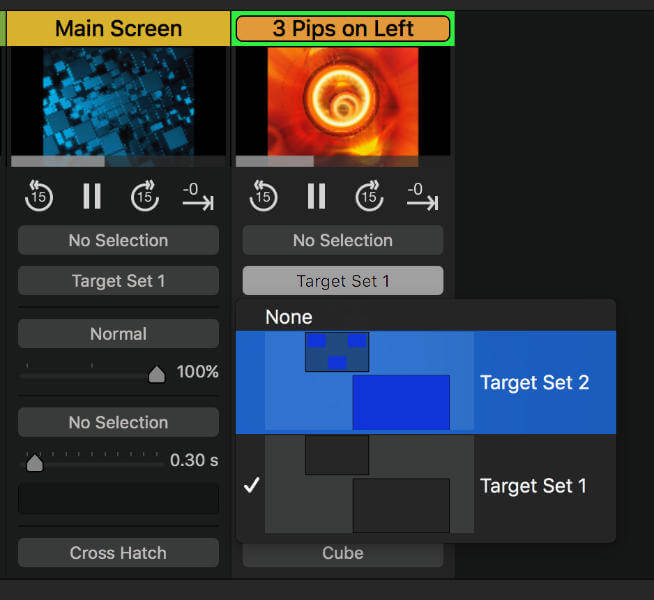
This allows for fine-tuned design of content across rotated screens, screens of various shapes, and odd aspect ratios. Because the target sets that you build are global throughout the application, you can easily change target sets on any given layer at any time and save this mapping as part of the cue so content always plays exactly the way you want it. Additional options include specifying a default layer for all content played within a playlist ensuring that content made for a specific screen is never played anywhere else.
Masks – Because what You Don’t See is
Just as Important as What You Do
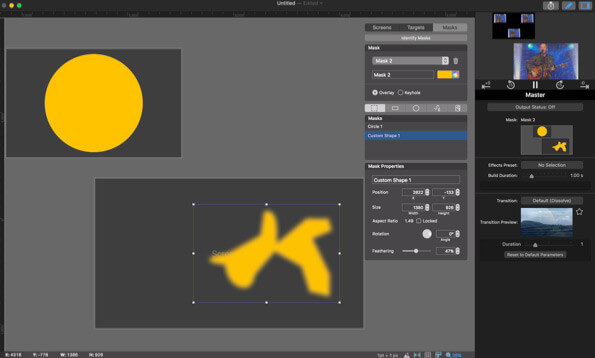
PVP3’s comprehensive mask editor allows for multiple shapes (including rectangles, circles, freeform bezier paths) with or without feathered edges, or an imported image with an alpha channel. Mask sets can be triggered manually or as an action on any given cue.
What’s on Your Canvas? A Variety of Tools for a Variety of Displays
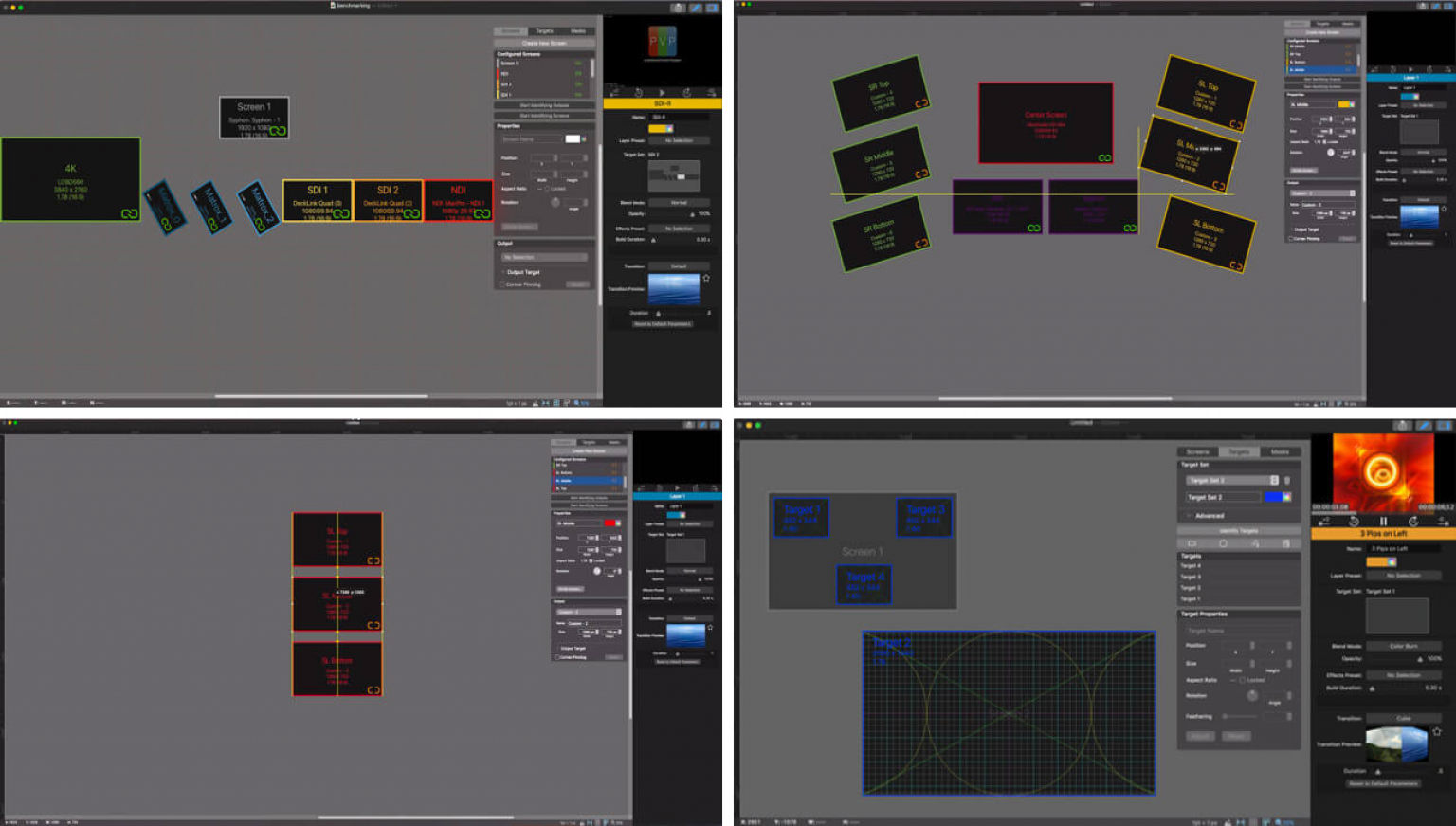
There is a multitude of display technologies available today, and we want you to be able to take advantage of any of them. If you need to project onto a ultra-wide or ultra-tall screen, PVP3 can generate vertical or horizontal edge blends from right within the application. If your projector is projecting at an odd angle, corner pinning tools make filling the screen easy. If you are using one ore more LED processors to create a multi-screen visual effect, you can break up outputs and treat each individual piece of the display independently.
If you have an array of LCD displays in a mosaic of landscape, portrait, or odd angles, you can match their physical orientation from within our canvas so content is matched precisely. What’s more, our canvas editor lets you work with displays in physical units (feet, meters, etc), so you can see your output screens in relative physical size to every other screen.
PVP3’s new graphics engine allows it to be used downstream of a video switcher and, in many cases, can replace a dedicated screen control system. The new PVP3 has a best-in-class video-processing engine capable of combining live and pre-recorded media in creative ways, while applying real-time visual effects, masking, cropping, color processing and other digital manipulation. This macOS-based system also adds support for multiple 4K SDI and NDI video inputs/outputs, as well as a fresh and powerful new user interface. Cue-based triggering of theatrical A/V events is enabled by PVP3’s ability to be controlled by DMX.
Visual Canvas — Setup screens and targets visually in a pixel space based on the physical size of their connected outputs
Multiple SDI and NDI Outputs — Make use of broadcast standards for the transmission and extension of video content at the highest quality
Multiple SDI and NDI inputs — Input multiple live streams and add effects, blend modes, and transitions
4K Support — Both inputs and outputs 4K
Non-rectangular targets — Create circles, polygons, or free-form bezier path targets for videos
Cue-based triggering — Visually see all of the actions that will appear when a cue is triggered
Timecode-based triggering — All actions are triggered by timecode. As a result, they are always in sync
Blend Modes — Effect the manner in which visuals are blended between layers
Transparency levels — Choose the transparency of any layer
Multi-variable transitions — Choose the direction, speed, and other applicable variables for each transition
Effects-stack — Determine the order in which effects manipulate video layers
Effect Sets — Define an effects stack to apply to any layer, or the entire workspace
Effects transitions — Transition effects in and out of video layers rather than abruptly turning them on/off
Advanced Audio routing — Determine globally or on a per-clip basis how audio channels are routed to multi-channel audio interfaces
Advanced playback end-behaviors — Loop for time, loop for count, Fade to black on end, or go to any cue upon completion
In-line channel manipulation — Change the effects, opacity, blend mode, build duration, and transition for every layer
Precision video cropping — Crop source content on a per-pixel basis
Standard Protocols for Control and Communication — PVP control by DMX over ArtNet and HTTP Restful API
Comprehensive Scheduling — Create full-day schedules and events to trigger actions
Snapshots — Save the state of the show as a cue in one click